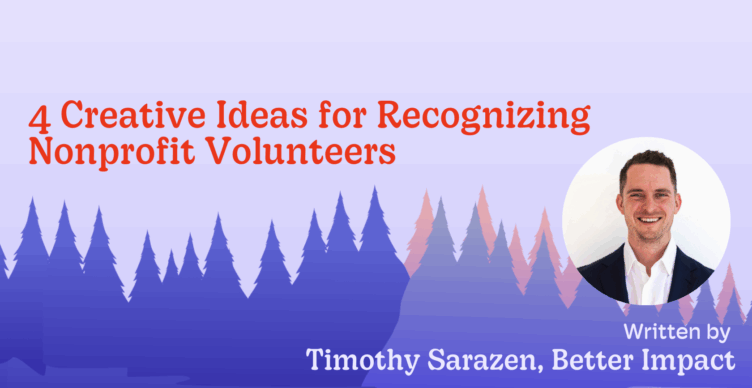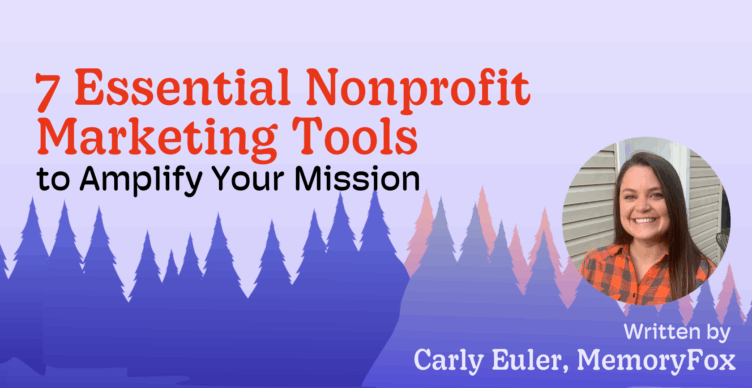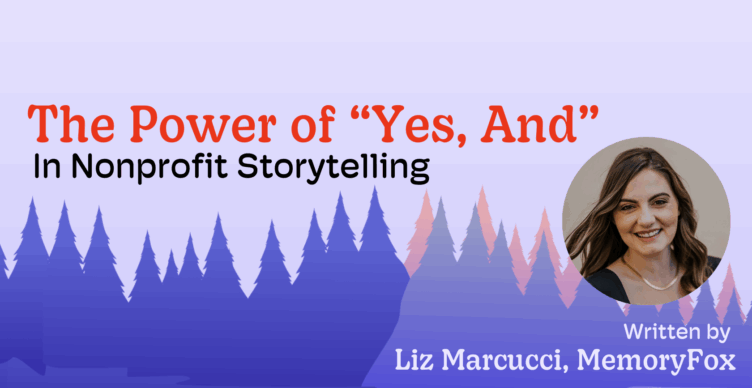MemoryFox, Social Media Ideas, Video Storytelling
How to Take Your Video From MemoryFox to TikTok
According to HubSpot’s The Marketer’s Guide to TikTok, TikTok is the fastest social network to reach the 1 billion user milestone, making it a “social media powerhouse”.
While other social media platform algorithms have made it exceptionally challenging to grow your audience organically, TikTok continues to value authentic, short-form video content. And the really good news is, as a nonprofit, this is the exact type of content you can collect from your community!
For nonprofits seeking to grow their brand awareness and engage both with potential donors, it’s time to take your community-generated content to TikTok! In this article, we will delve into the steps to take to share your community stories from MemoryFox to TikTok.
Video Story Collection With MemoryFox
Step 1: Craft a Compelling MemoryFox Campaign
Capturing authentic stories directly from your community promises to set your TikTok above the rest. But, you need to have a clear understanding of the stories you’d like to collect. When creating your MemoryFox Campaign, take care to ensure the prompts, or Call-to-Actions, you provide have clear, targeted questions for your community to respond to.
For example, instead of an open-ended question like Can you share your story?, ask a prompt that will elicit an emotional, distinct answer like How did (our organization) help you overcome the challenges you were facing? Check out these storytelling interview questions to spark new prompt ideas.
Here are a few additional tips to craft a compelling MemoryFox Campaign:
- TikToks should be filmed vertically (9:16 aspect ratio), not horizontal.
- Use the consent section to inform your community that you plan to post their responses publicly on social media. This may change what they are willing to share.
- Create a “custom code” that is related to your campaign so the link is easily recognizable to your community.
- If your campaign is associated with a specific program or special event, consider upgrading to multiple branding themes.
Step 2: Distribute Your Campaign
It’s time to distribute your campaign to the community members you wish to collect videos from. Potential groups to collect video testimonials from include: program participants, volunteers, board members, staff, and donors. Use the campaign QR code and custom link to share with your community.
We highly recommend using a multi-channel approach when distributing your campaign. Check out these 5 places to share a MemoryFox Campaign and explore additional strategies to boost community engagement here.
Step 3: Stay Organized
As video submissions begin to flow into your MemoryFox Story Bank, it’s important to stay organized. Story submissions will automatically be sorted with the newest on the top left and oldest at the bottom. But, you can also sort your stories by: campaign, call-to-actions, tags, users, upload type, status, date and custom tag. To make sure your entire team is on the same page, create a custom “TikTok” tag to mark the videos you will post.
Step 4: Edit & Finalize Your Video
Use MemoryFox’s built-in video editor to make edits to your video. No need to download and learn complicated video editing software, or worry about those pesky social media watermarks that deprioritize your video when cross-posted. Combine, rotate, flip, trim, and crop your video without ever leaving the platform. Once you’ve finalized your video, click “download”.
How to Post Your Video to TikTok
Step 1: Open the App & Tap the Plus (+)
To post a TikTok, launch the TikTok app on your mobile device and log in. Your TikTok homepage (otherwise known as the “for your” page) will appear. Tap the plus (+) sign icon on the bottom center of your screen to begin.
Step 2: Upload Your Video & Edit
You are now ready to create a TikTok or upload an existing video. In this case, since you’ve already downloaded your video from MemoryFox to your device, click “Upload” in the bottom right corner of your screen. Choose your video from your camera roll.
Now that your video has been added to your queue, use TikTok’s editing tools by clicking the square icon that is the second from the top in the menu on the right side of your screen.
On this editing screen, you have a wide array of tools you can use. Here are we a few we recommend for beginners:
- Trim your video by clicking the “Edit” scissors icon and dragging your finger to make your video your desired length.
FOX TIP: Are you guilty of the “Millennial Pause”? Leaving 1-2 seconds of space before your sound begins is tempting, but will likely cause people to scroll by. TikTok videos perform best without any gaps at the beginning or end. We recommend that you trim your video to the exact millisecond that the sound begins.
- Check out TikTok’s effects! Adding an effect can enhance your video, but make sure you keep it consistent with your theme and branding.
Step 3: Add Sound & On-Screen Captions
TikTok is a social media platform that hinges on the use of audio. Every single video you post must incorporate sound. Select a trending or relevant sound that matches your video content to boost engagement, by clicking the “Sound” music note icon.
FOX TIP: Make sure your added sound does not overpower your voice or important sounds in your original video. You can easily adjust the volume for each layer of audio in the edit screen.
Next, add on-screen captions to your video by clicking “Text” and selecting “Captions”. Adding on-screen captions, has several benefits:
- Your content will be accessible to all viewers, including those watching without sound.
- The TikTok algorithm will analyze your on-screen captions and use keywords to place your video in front of the correct audience, resulting in 56% more impressions.
Once you’ve finished editing your video, click “Next” in the top right corner to proceed to the next screen.
Step 4: Add Text Caption & Hashtags
Write a caption that’s catchy, short and relevant to your video. This can include a call-to-action! Be sure to include hashtags that are trending and related to your content to increase your video’s visibility.
Step 5: Edit Your Cover & Add Location
Choose the thumbnail that viewers will see when they come to your page by tapping your video in the top right corner of your screen. Here, you can add a title graphic and find the moment of the video that you’d like to appear as the thumbnail.
Then, return to the previous screen and add a location. This is particularly important if your nonprofit’s mission serves a specific community. Adding a location will target people who are also in that location!
Step 6: Post Your TikTok
Watch your video one last time to ensure everything looks good! Then, click the big pink “Post” button in the bottom right corner. Keep your app open while the video uploads until it appears on your profile.
After you’ve posted your video, engage with your audience by replying to comments and interacting with other content creators.
FOX TIP: Post your videos whatever time you like! In this way, TikTok is very different from other social media platforms. If the video doesn’t have 100 likes or views – that’s ok! It doesn’t mean the video isn’t impactful, it just means you need to keep posting consistently. With TikTok, you’ll find that older videos will still receive likes and views long into the future as your audience continues to grow.
As the digital landscape continues to evolve, nonprofits must adapt and innovate to effectively convey their impact through video storytelling. TikTok for nonprofits presents an opportunity to break through the clutter, humanize your cause, and forge authentic connections with potential donors. By harnessing the emotive power of video testimonials, nonprofits can cultivate a vibrant community of supporters. So, let your nonprofit videos take flight from your MemoryFox Story Bank to TikTok, and witness firsthand the profound impact they can have in advancing your organization’s mission.