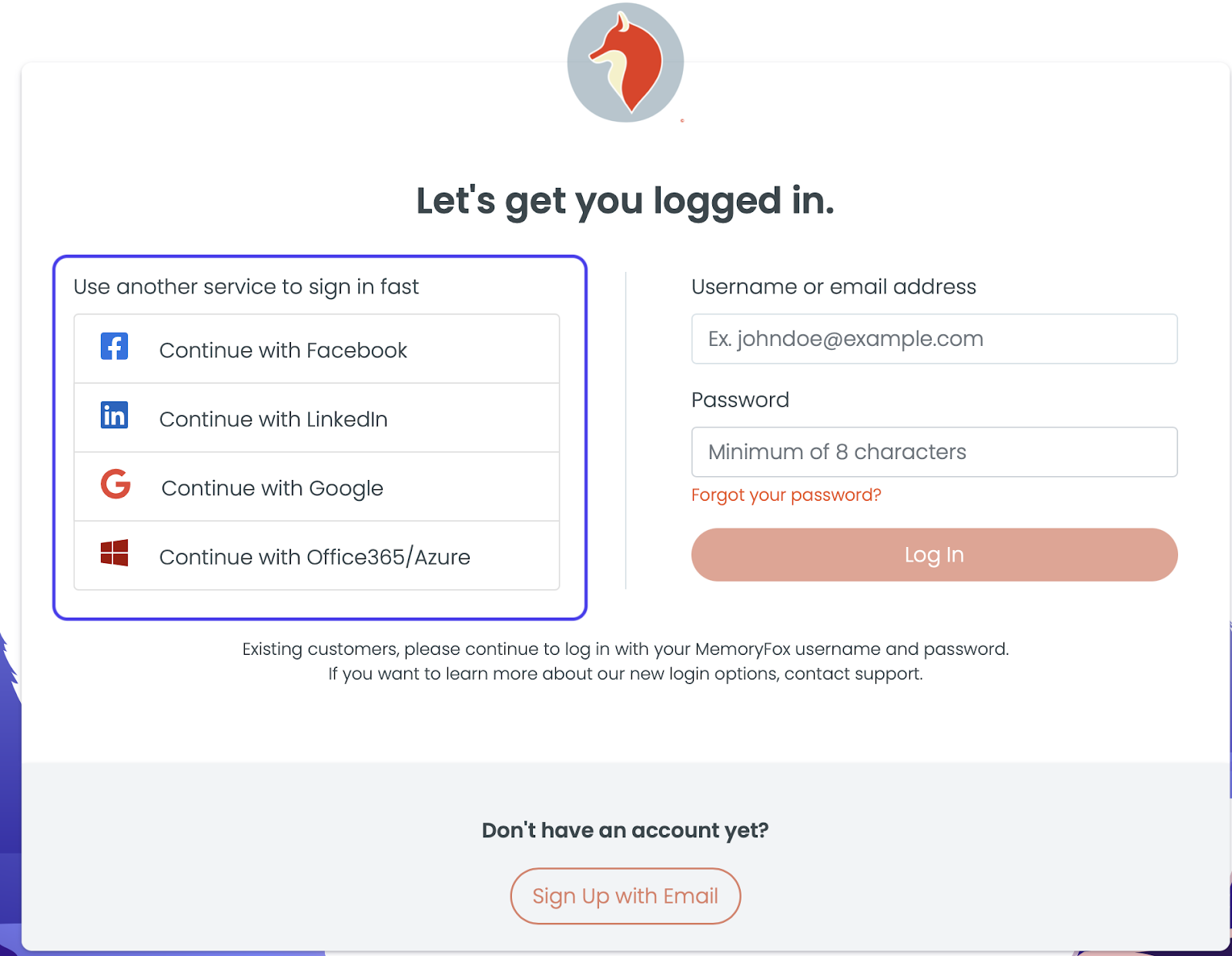Creating your MemoryFox account is the first step in your storytelling journey. Follow the simple steps below to create your account.
Please note: Our team recommends completing the setup process on a desktop or laptop as the administrative side of MemoryFox is not designed to be accessed on a mobile device.
1. Open the email from no-reply@memoryfox.net with the subject line “Invitation to MemoryFox” to get started.

FOX TIP: If you don’t see the invite email in your inbox, check your spam folder as it often gets filtered there.
Then select “Click here” to open the link to the sign-in page.
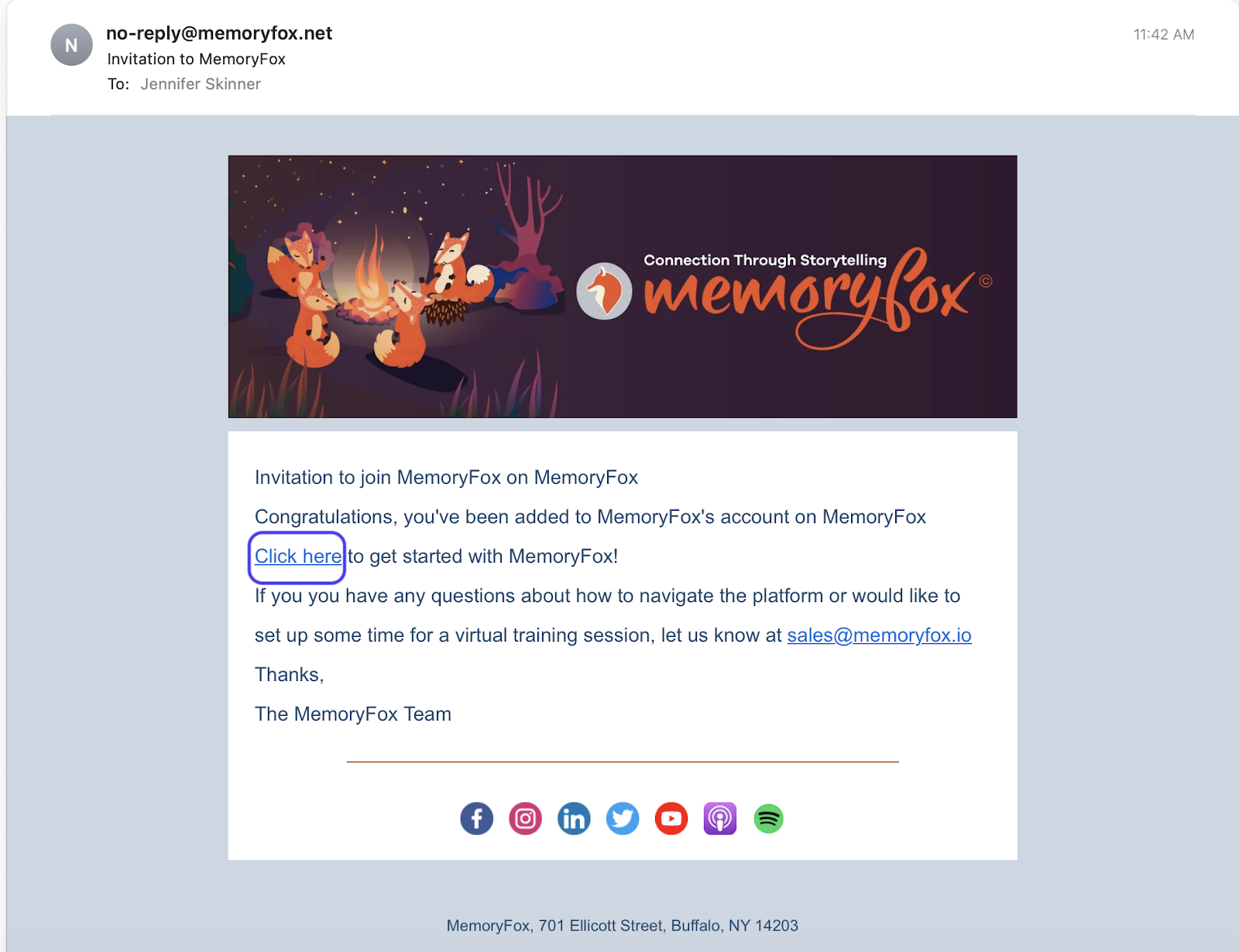
2. Once the sign-in page appears, you can select your sign-in method. When you create your login for the first time, you will select which login method you prefer – email, Google, Office365, LinkedIn, etc. Once selected, this is the way you will log in indefinitely.
Note: Whichever method you choose, it needs to use the same email address to which the invite email was sent.
If you prefer to login with your email and a password, click the button at the very bottom of the page that says “Don’t have an account yet? Sign-up with email.“
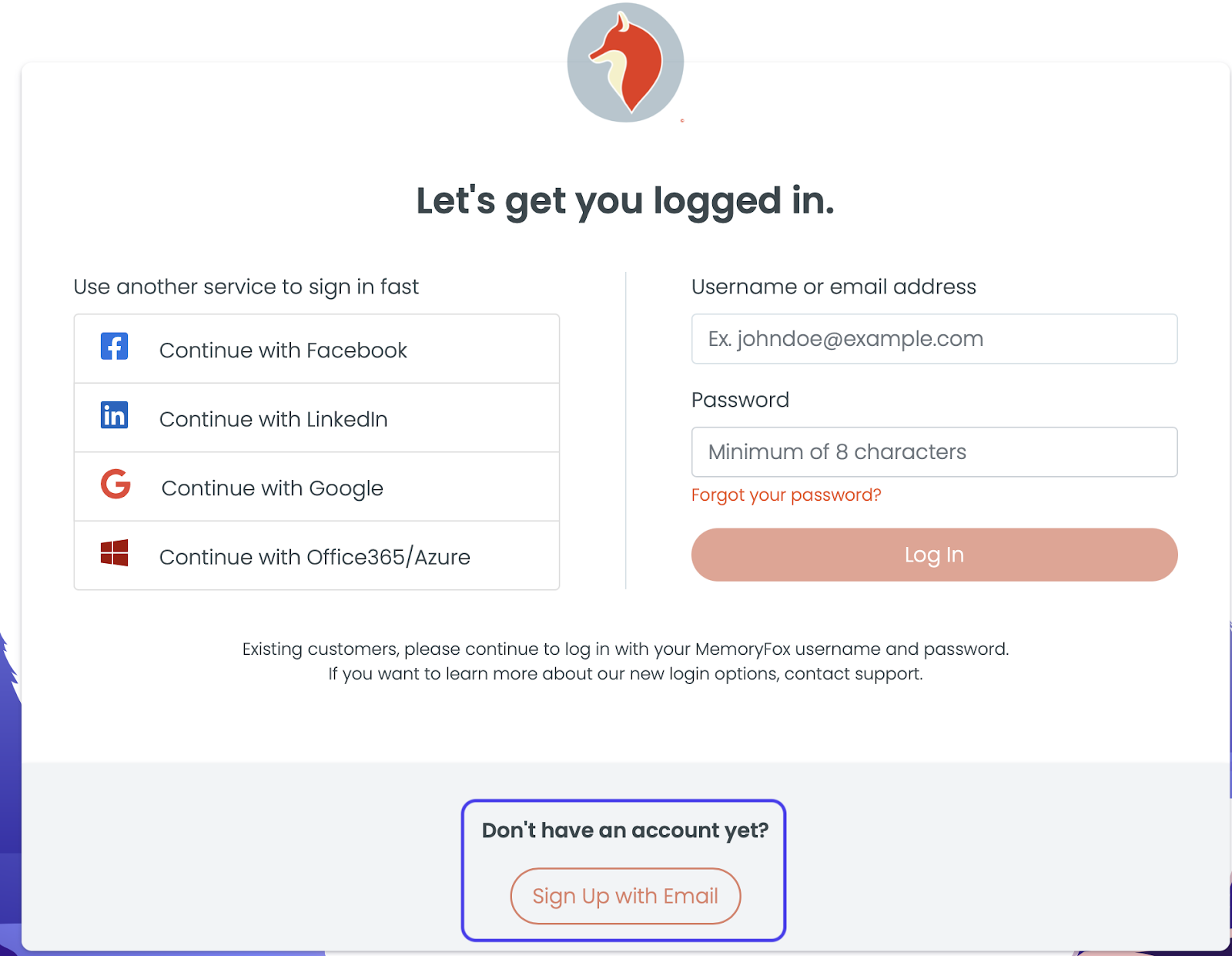
If you prefer to login with Facebook, LinkedIn, Google, or Office 365/Azure, select the specific service to sign in fast.